LPSolve IDE
The LPSolve IDE (Integrated Development Interface) is a very user friendly Windows interface to the lpsolve API. All functionality of lpsolve can be accessed via a graphical and very user friendly application.
Many thanks to Henri Gourvest for making this nice interface to lpsolve and making it available to the community.
Here is a list of some of the features of the IDE:
- Everything is graphical and mouse controled
- Enter your lp model in all supported formats and even via an XLI interface (See External Language Interfaces)
- Convert your lp model from any supported format to another supported format and even via an XLI interface (See External Language Interfaces)
- Very user friendly editor to enter/change the model with syntax highlight.
- Syntax checking of the model
- Solve the model
- See the results in grids
- Control every possible lpsolve option (tolerances, presolve, scaling, ...)
- View the matrix in grids
- Export model to HTML, RTF, LaTeX output
- Export matrix to CSV, HTML, RTF output
- Export results to CSV, HTML, RTF output
- Show statistics about the model.
- ...
Here are some screen shorts:
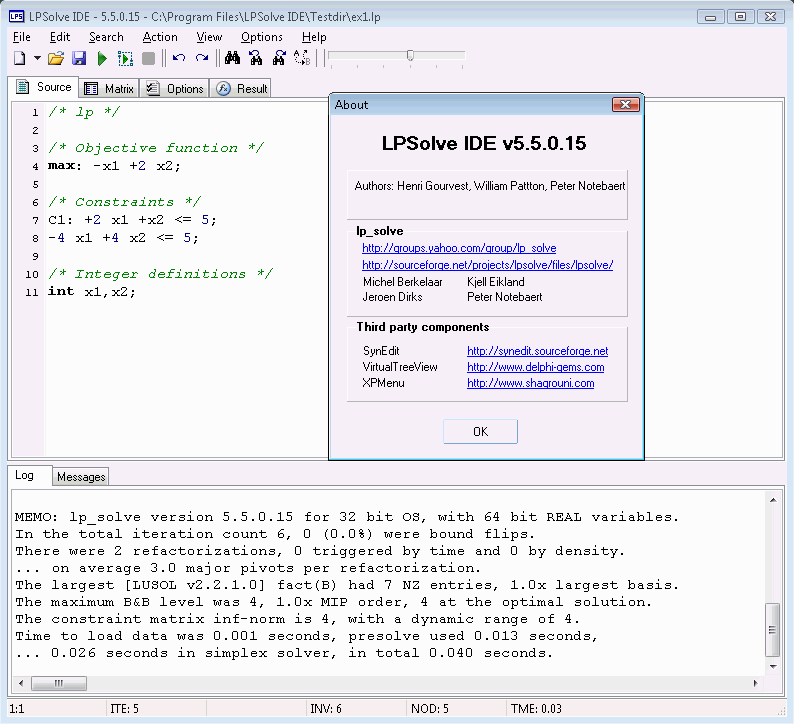


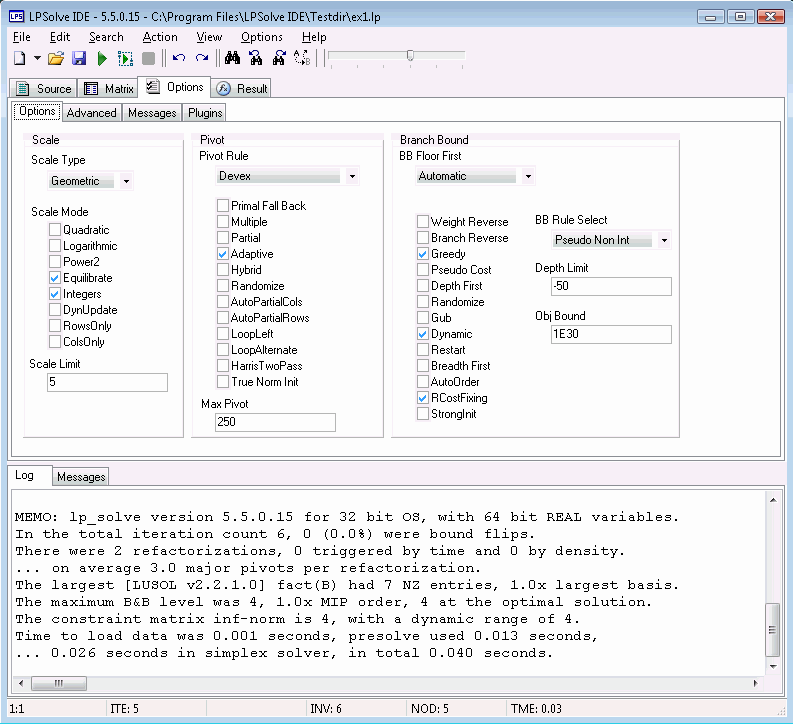
Installation
Download the setup lp_solve_5.5.2.11_IDE_Setup.exe and run the setup, that is all.Note that it needs the lpsolve dll (lpsolve55.dll) to do its job. For your convenience, a dll is provided with this archive, but it is not guaranteed to be the most recent one. To get the most recent lpsolve dll, extract if from the lp_solve_5.5.2.11_dev.zip archive and put it in the folder where you installed the IDE files in. Also note that the IDE also puts some messages on the console. This may be changed in the future. When started from a command prompt, the messages are shown in this screen, when started from Windows, a console screen will also be created. If you are looking for a message not shown in the IDE, maybe it is shown on the console window...
Usage
The IDE is very easy to use and doesn't need much explanations. When you start it, you get an editor window where a model file must be entered. By default this in the lp format. Initially, you will see the following:/* Objective function */ min: ; /* Variable bounds */As an example, clear this and enter the following:
max: 143 x + 60 y; 120 x + 210 y <= 15000; 110 x + 30 y <= 4000; x + y <= 75;Now press the F9 button or click the green arrow (Solve) in the toolbar to solve this model. In the result tab you see the result of this model. Note that this is the model presented in Formulation of an lp problem in lpsolve. The model is formulated in the lp format. See lp-format for a description of it.